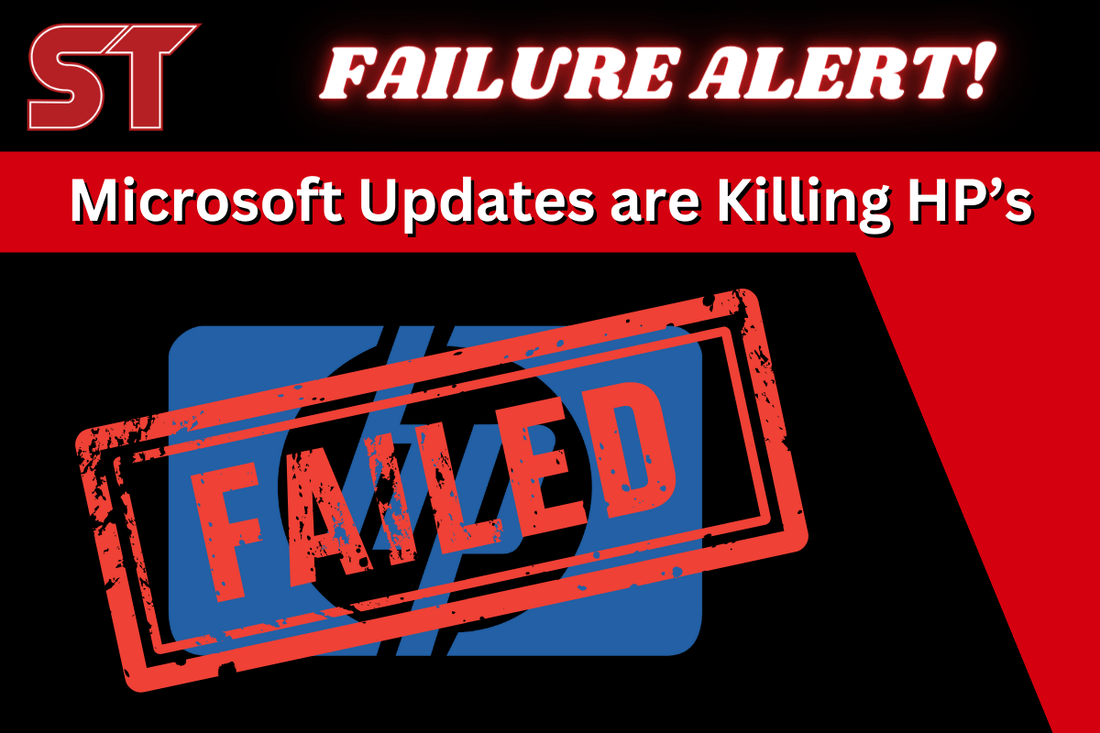Recently, we have observed a significant increase in the number of HP computers that have been damaged due to Windows Updates affecting their BIOS Images. Microsoft has taken it upon themselves to automatically download and install BIOS updates, which were previously optional. However, this has caused issues as the 8-pin BIOS chip on the motherboard must erase its old data, copy over new data and then verify it. If there are any interruptions during this process, your computer may become unusable. This is a costly problem that you will want to avoid...if you were still given the choice!

If you're experiencing issues with your HP computer, you may have found that seeking assistance from HP's online Support Community Page can be frustrating and leave you with more questions than answers. Many consumers have reported being ignored by HP once they discover they are out of warranty.
However, we have tested various methods and found a solution that requires downloading the latest BIOS Firmware and installing it on a flash drive. It's important to note that not all computers may work for creating an HP BIOS Recovery Drive. We ran into issues using our Dell Tech PC, which resulted in a BSOD every time we ran the .exe. However, we had success using an HP Laptop.
To download the latest BIOS Firmware, visit HP's website and select whether you have a laptop or desktop. Enter your computer's serial number to ensure you get the most accurate BIOS version. You can also select your version of Windows, but it's not necessary to pick your exact one as BIOS is BIOS and not Windows version specific.
Look at the versions available and download the highest one, regardless of release date. It's crucial to use the latest version, or else your computer may not recognize the flash drive. Download the driver directly from HP's website here.

To update your BIOS software, download the update and run it. Choose the option to install it to a USB flash drive and let it run. Once it's finished, plug the USB into your HP computer and turn it on. You should see a loading progress bar - don't turn off the computer for any reason during this upgrade, and avoid performing it during a storm where power can flicker.
After the upgrade is complete, your computer will boot normally. You can then go into Advanced System Settings and turn off automatic drive installation as shown in the instructions below.

If you have a Pro version of Windows, you can disable using Group Policy as shown below:

If you're unable to use another computer or are experiencing difficulty loading the BIOS software correctly, we can create a new one for you and have it shipped directly to your desired location at a reasonable fee to cover our time. Simply send us a message through the chat function with your problem and serial number, and we'll give you a call to initiate the process as soon as possible.